Connecting Power BI to Accounting BI can be accomplished through two methods: using a custom connector and Power Query.
A.) Power BI (Custom Connector): This method requires a paid Power BI subscription to access the .mez file.
B.) Power BI(M Code)
This method requires a paid Power BI subscription and involves creating a custom connector for Accounting BI.
A custom connector file (. mez ) will be provided by Accounting BI upon paid subscription.

1. Navigate to "This PC" from your Desktop.
2. In your "Documents" section, create a folder named "Power BI Desktop."
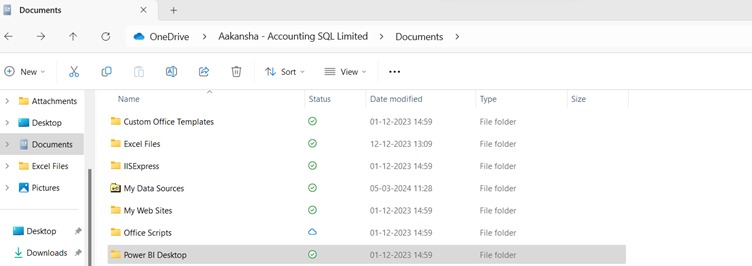
3.Within "Power BI Desktop," create another folder named "Custom Connectors."

4. Paste the downloaded .mez file into the "Custom Connectors" folder.

Once completed, open Microsoft Power BI Desktop on your PC. If not installed, download and install Power BI Desktop from the Microsoft Store.
1.Go to the "Home" tab and select "Get Data," then choose "More" from the options.
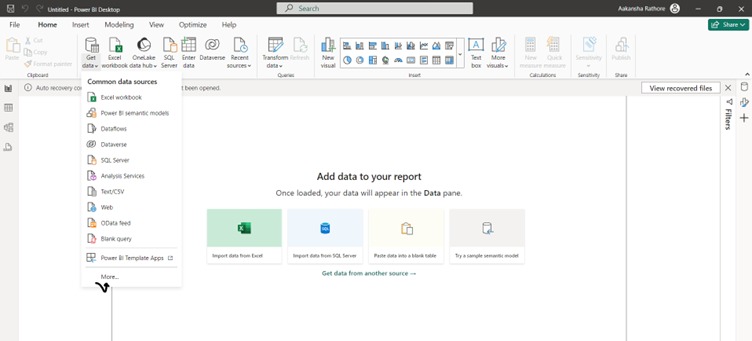
2.Click on "Other," and search for the keyword "Acc." Then select the Accounting BI connector and click "Connect."
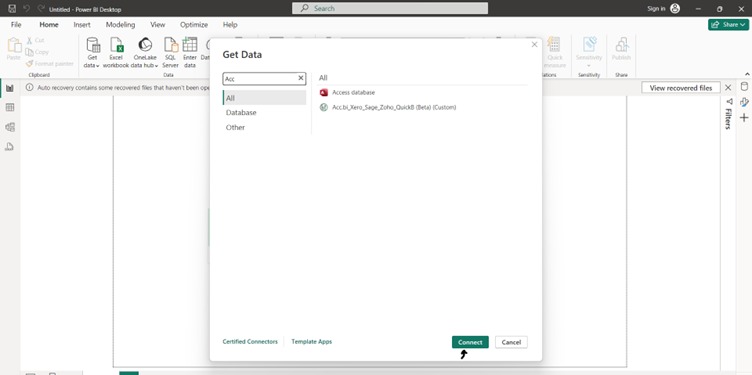

4. To know how you can obtain URL Endpoints and Token refer to the following URL: (Balance sheet Reports and Profit and Loss reports)
Click the double arrow and select "Expand to New Rows". Repeat this step to expand the data further by (clicking on the double arrow again) and click "OK"


Your Accounting BI data will now be displayed in the Power Query editor.
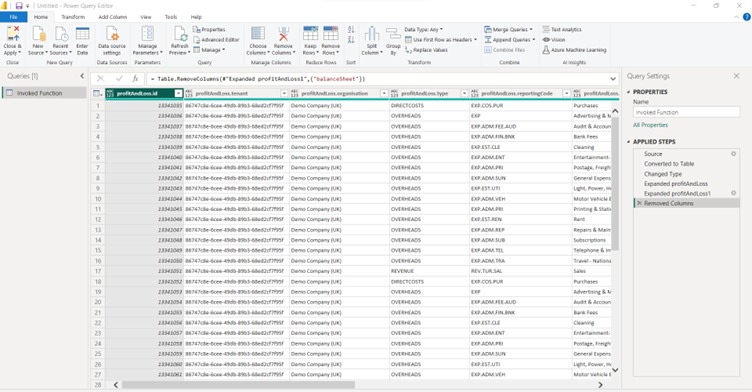
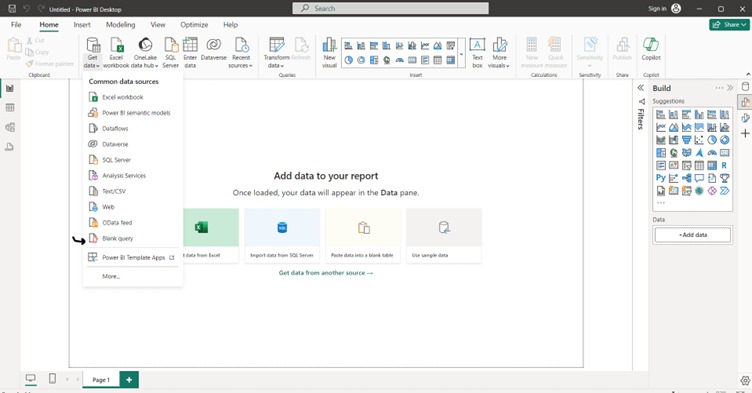
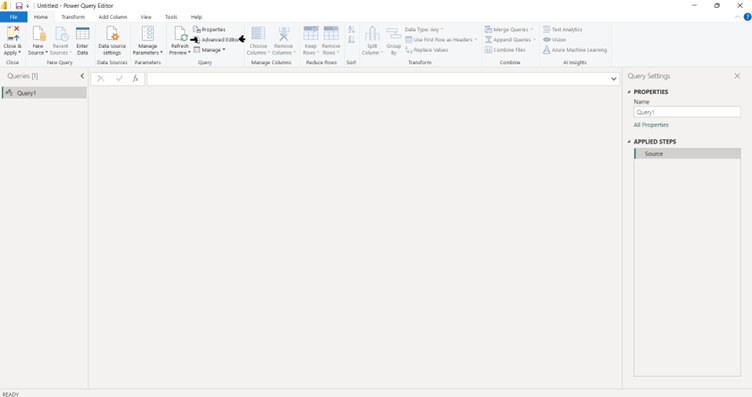
Token = "Bearer (Paste the Bearer Token Here)",
Url = "(Paste the API URL Here)",
GetAPIData = (token as text) as record =>
Let
Source = Json.Document(Web.Contents(Url, [Headers=[Authorization=token]])),
AnotherAPICall = if Record.HasFields(Source, {"url"}) then
Json.Document(Web.Contents(Source[url]))
else
Json.Document(Source[data]),
Result = AnotherAPICall
in
Result,
FinalResult = GetAPIData(Token)
in
FinalResult






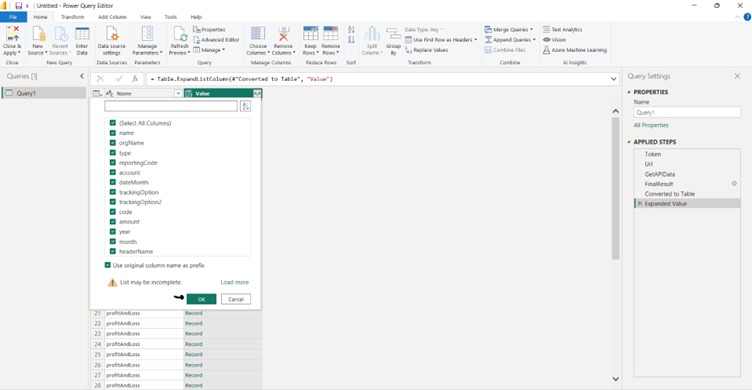
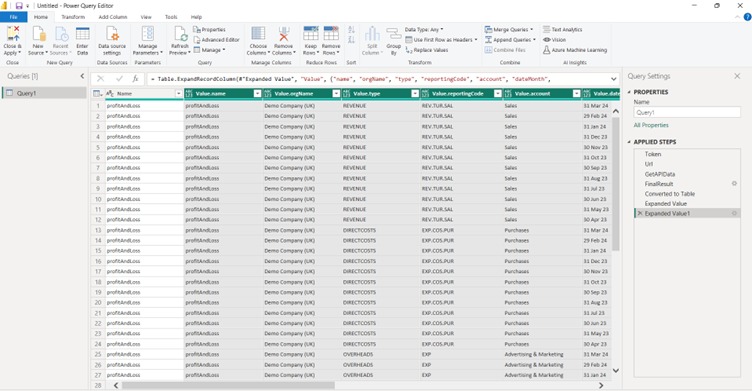
2. Templates
"Have questions or need further assistance? Reach out to us!"

