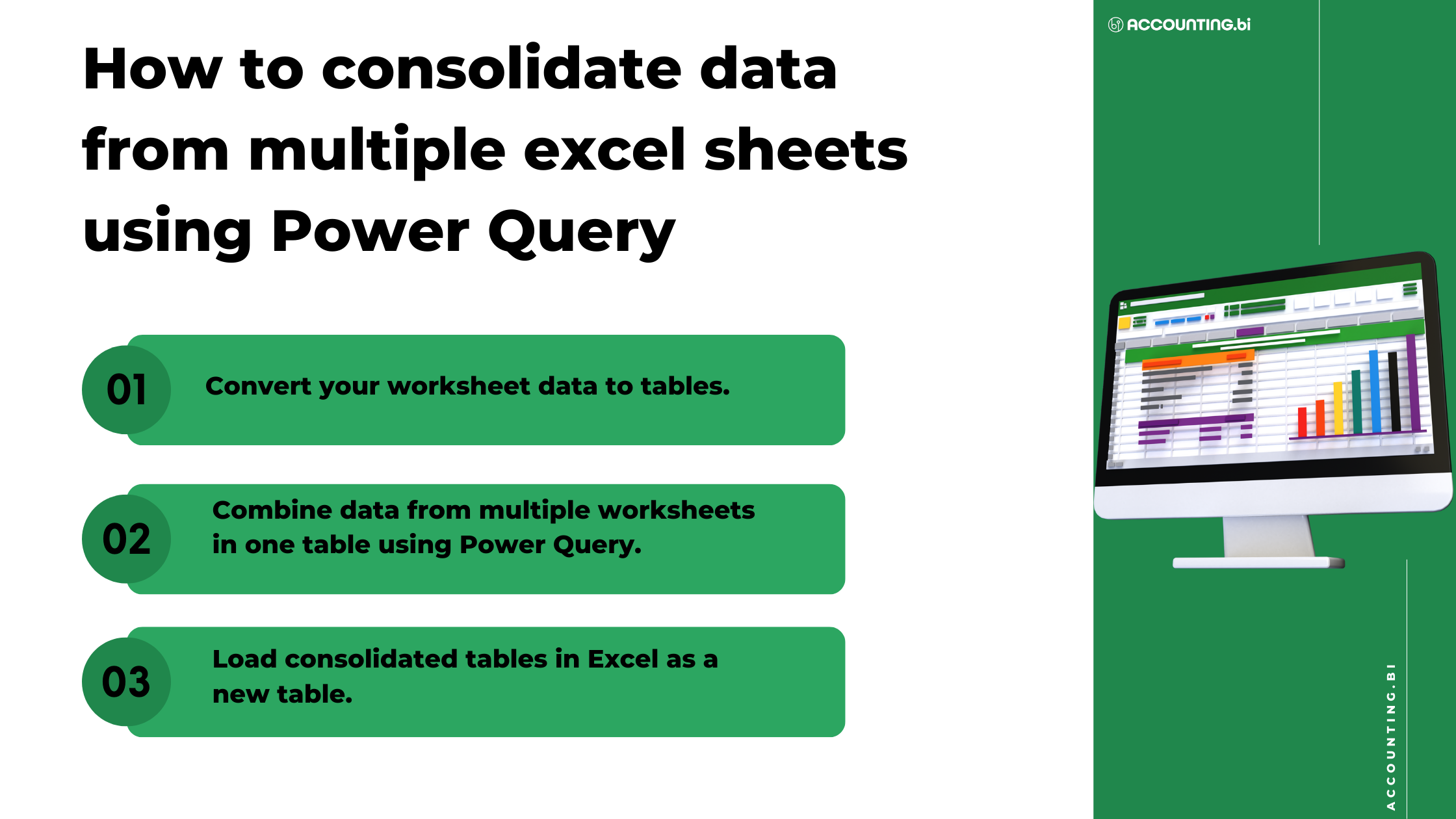
Power Query is a powerful data transformation tool that allows you to combine data from multiple excel sheets into one table.
It is a stock feature in Office 365 and Microsoft Excel 2016 and onward versions. You can also download Power Query as an add-in if you have Excel 2010 and 2013.
If you want to consolidate data from multiple sheets using Power Query, the data must be in an Excel Table or named ranges. The structure of the table should be consistent for each worksheet (ensure the headers are the same).
For example, in our case, we have three worksheets – March Sales, April Sales and May Sales. Each worksheet has the same header – as seen in the attached screenshot.
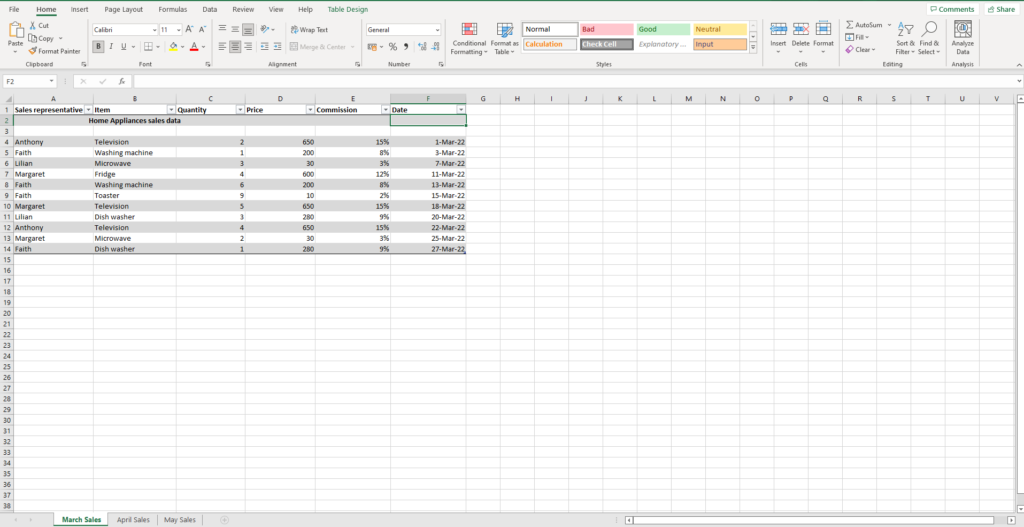
To combine your worksheets with Excel Tables using Power Query, follow the following steps:
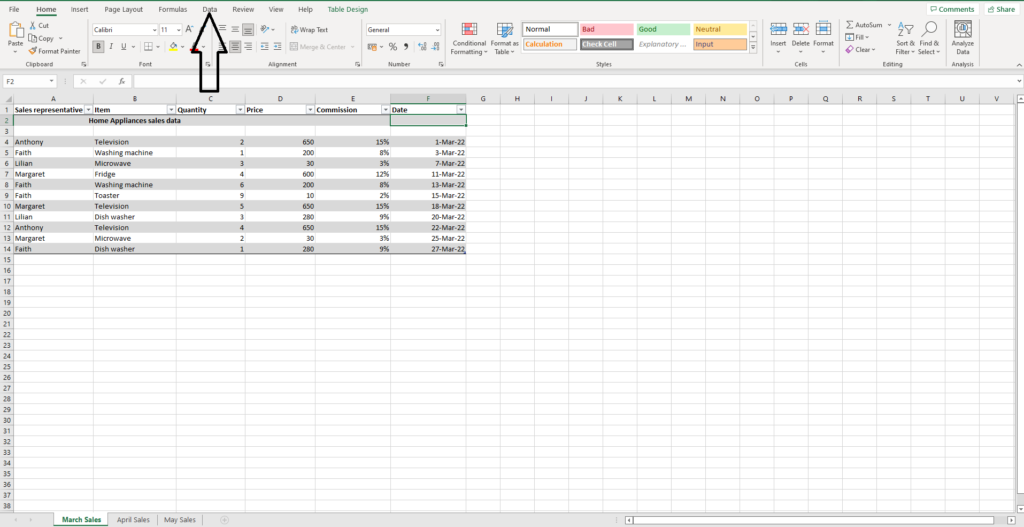
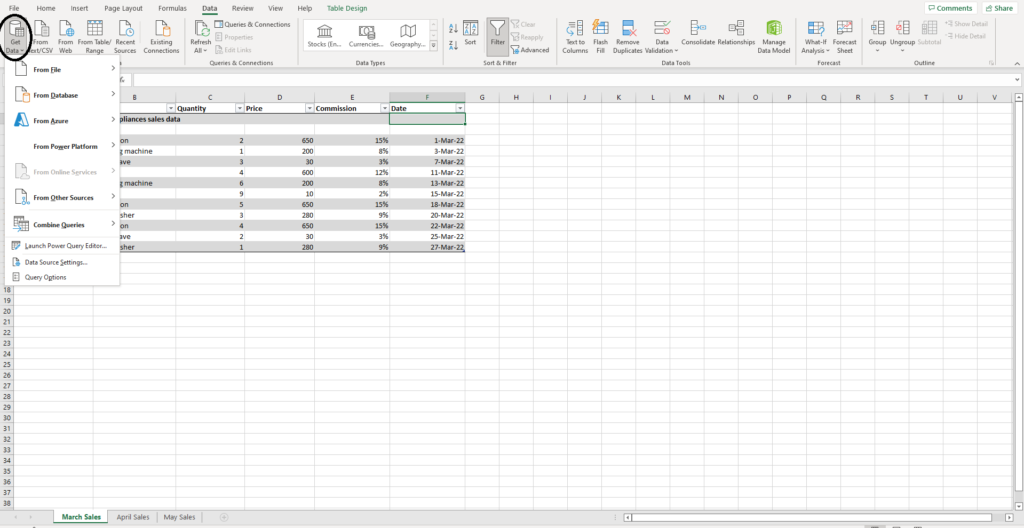
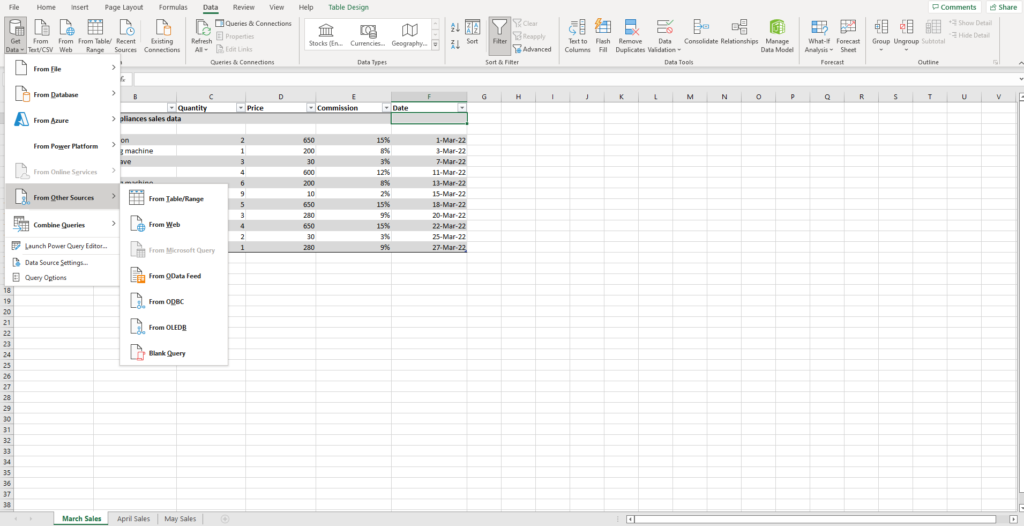
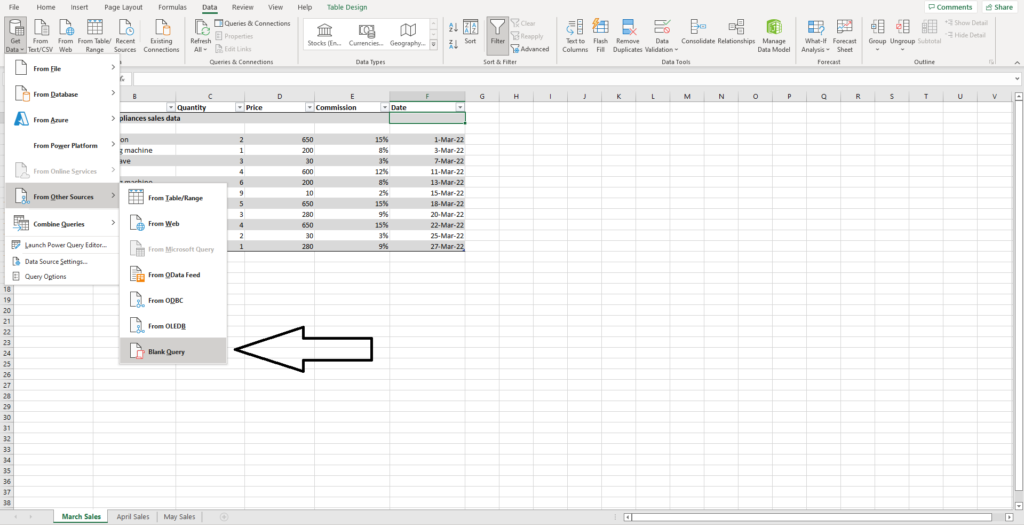
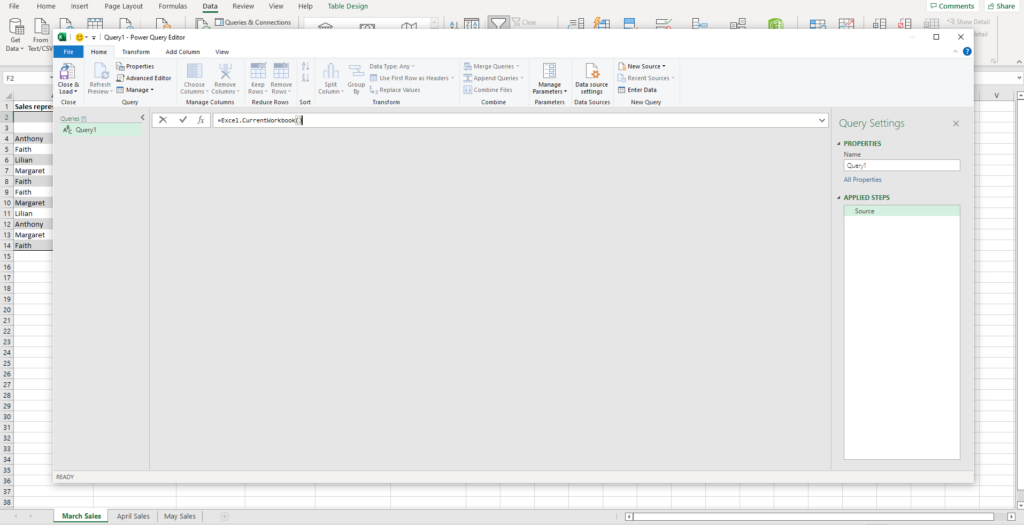
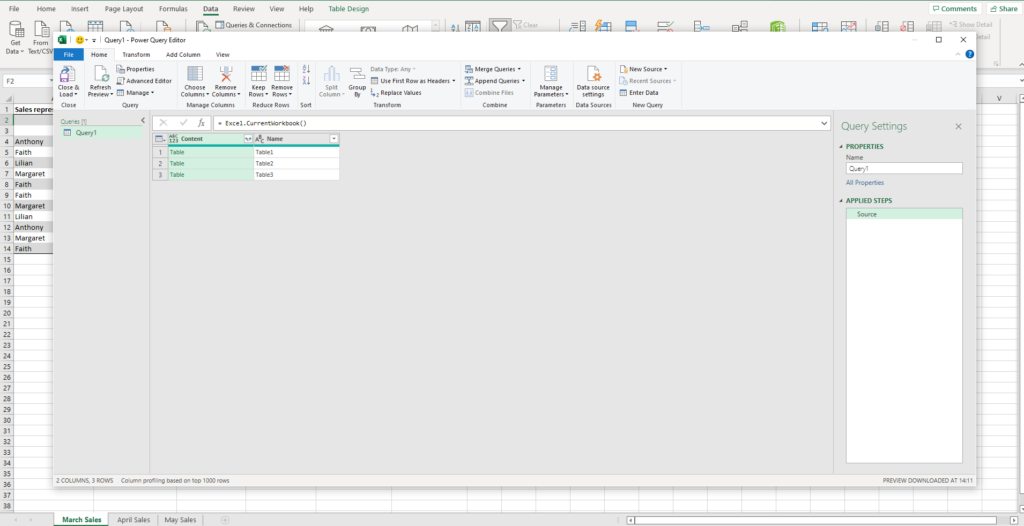
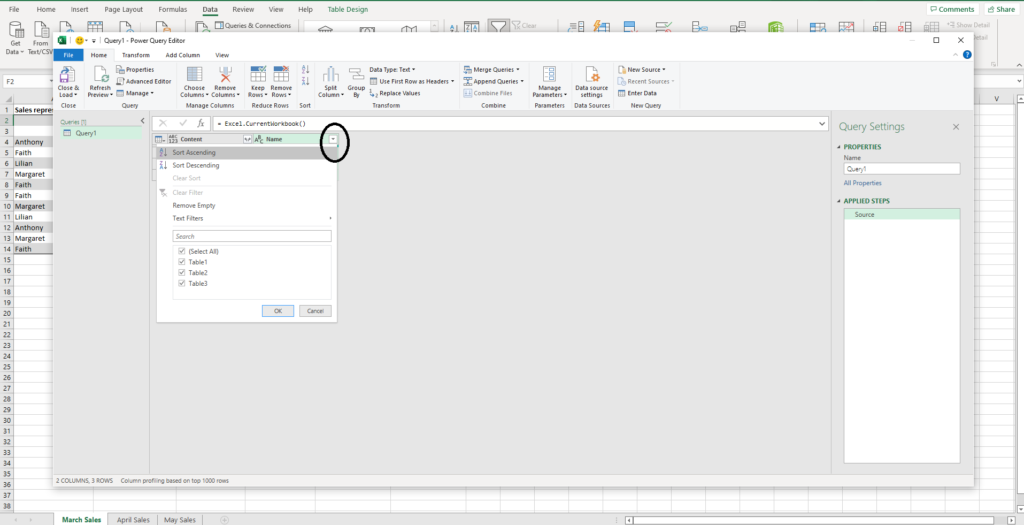
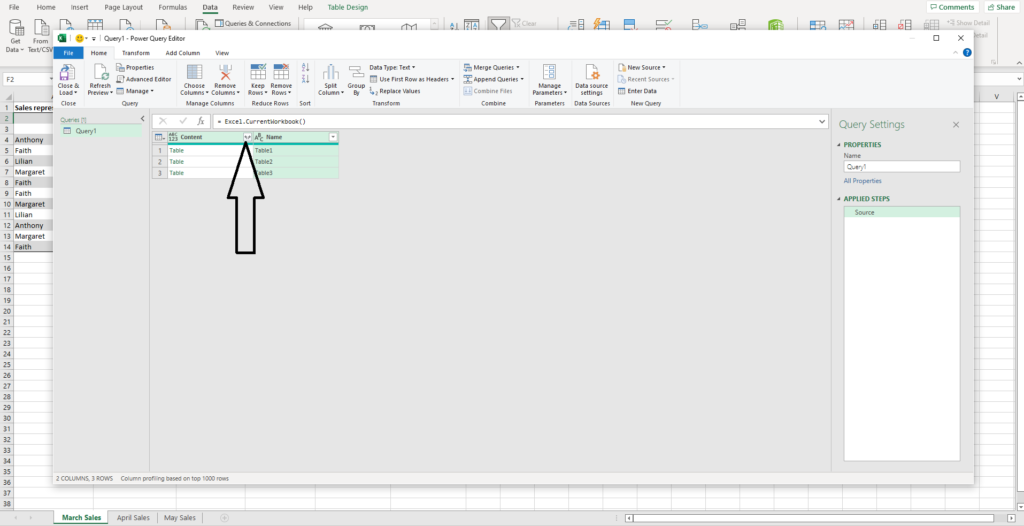
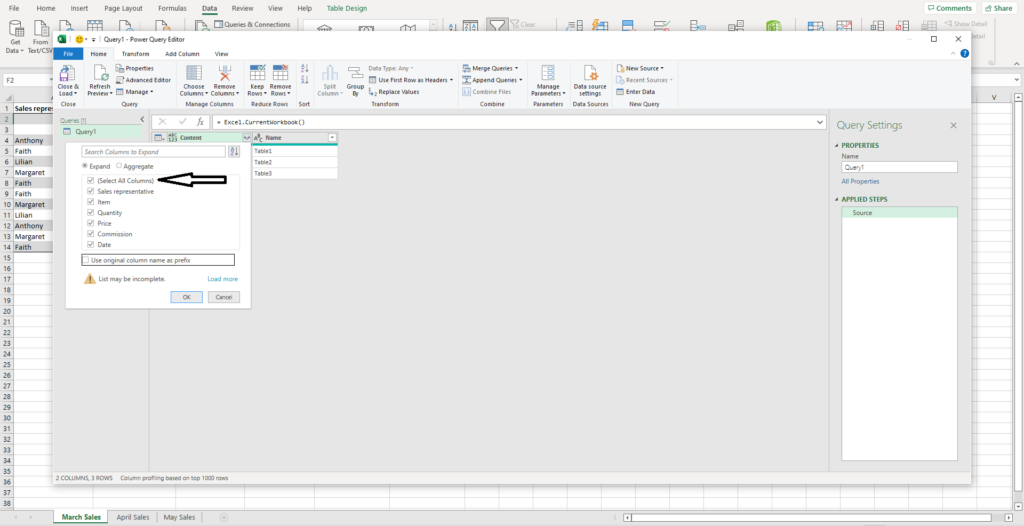
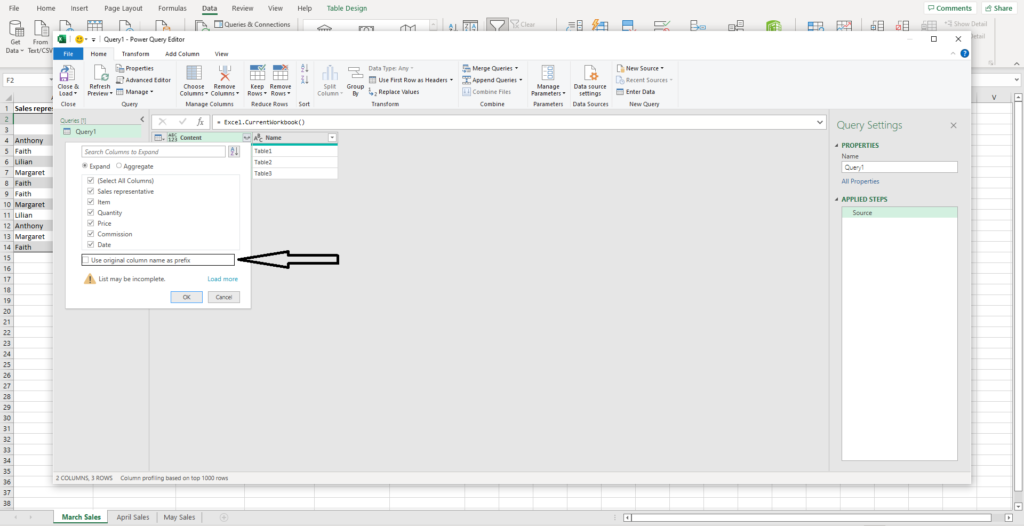
Once you are done with the steps, data from your worksheet tables will be combined into one table. You can edit and rename this table according to your preference before you load it in Excel as a new table in a new worksheet.

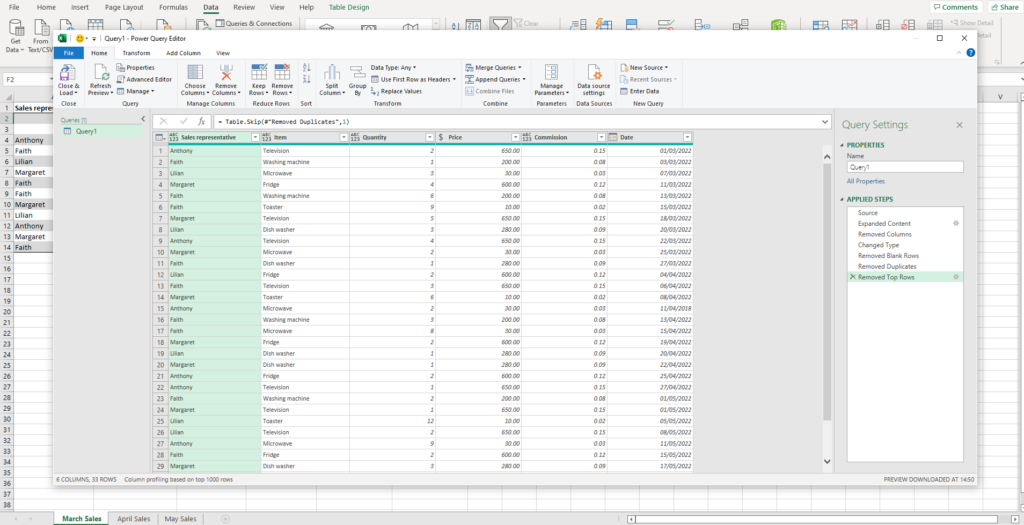
Note: Everything you edit will be recorded on the right side of the screen as shown. You can undo your change by pressing on the X.
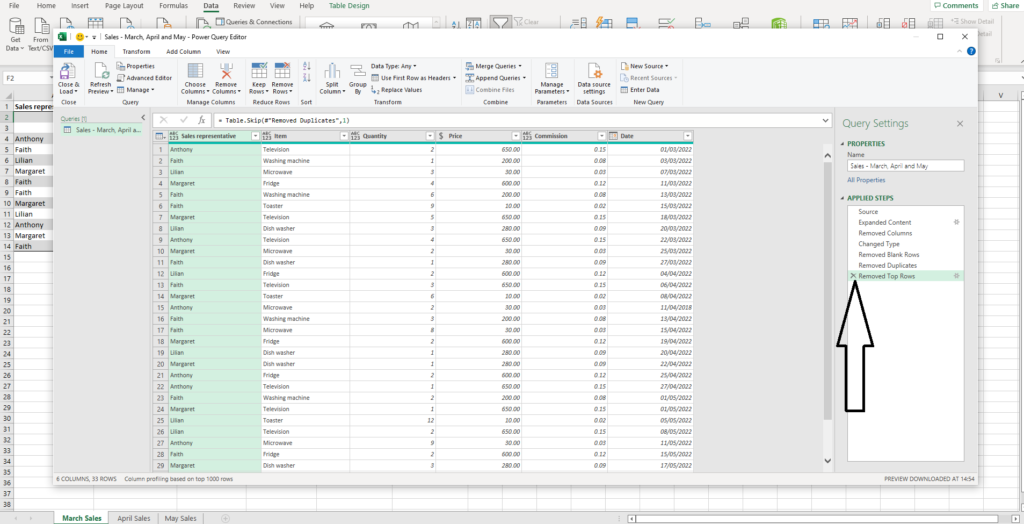
Once you have combined your tables, follow the following steps to add them as a new table in a new worksheet:
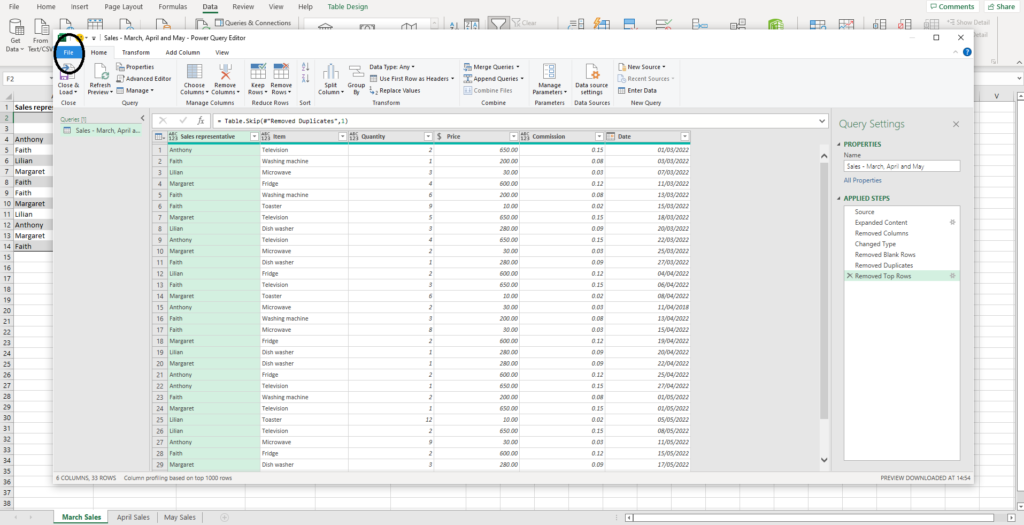
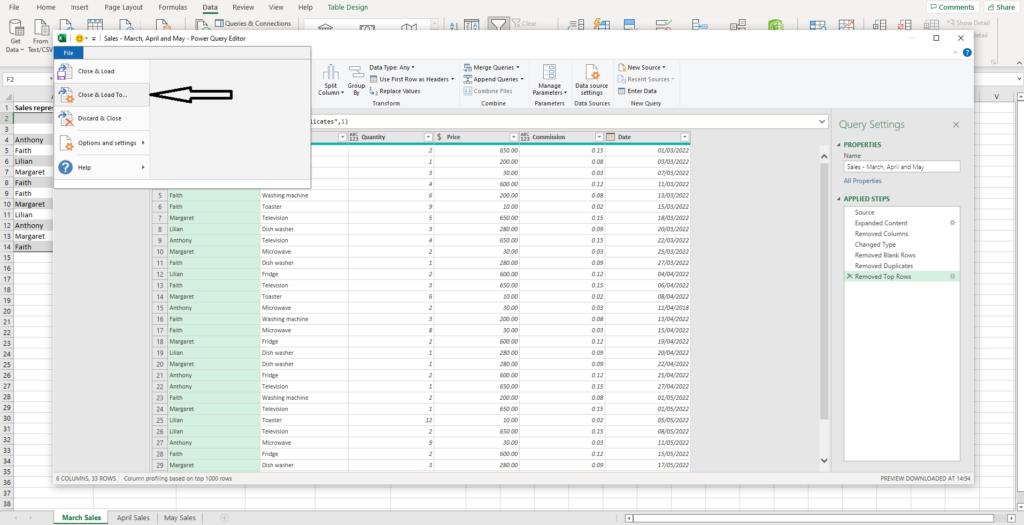
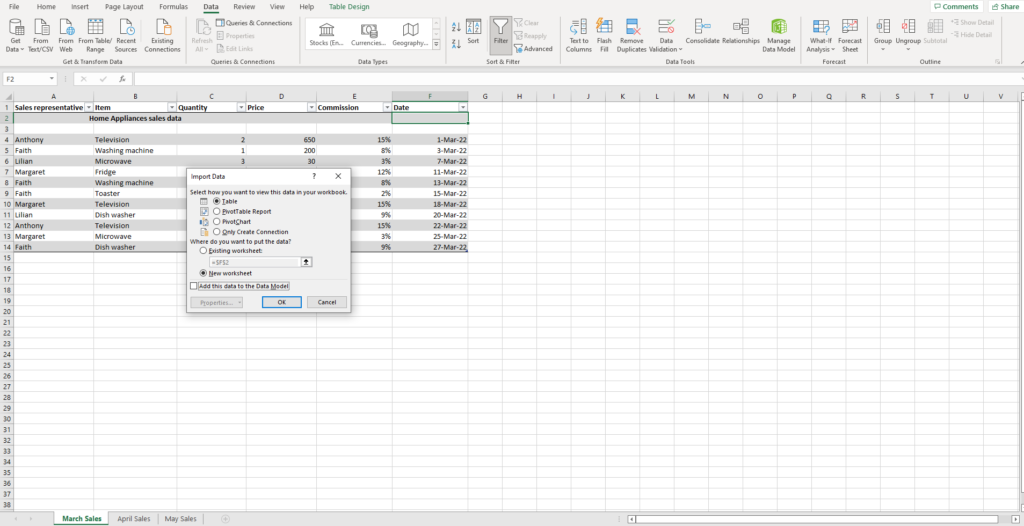
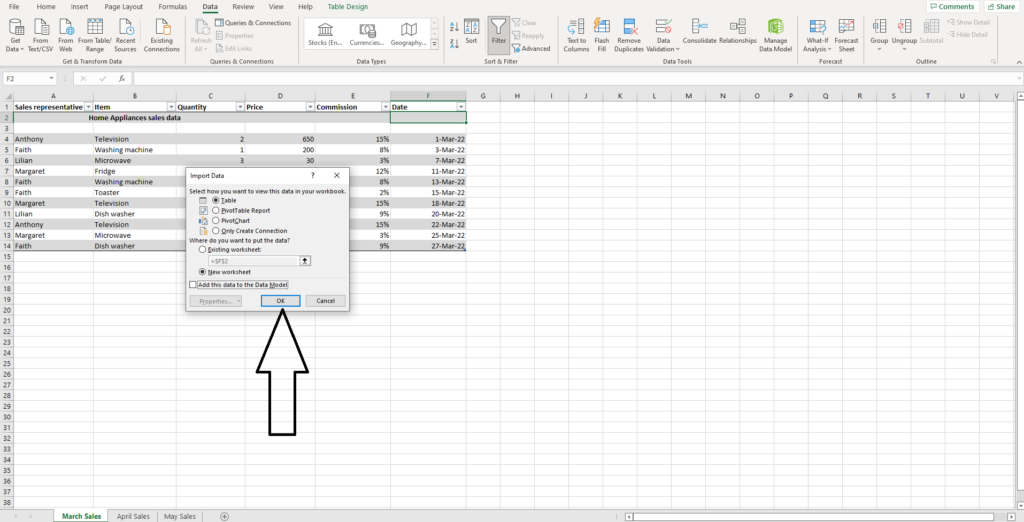
You will see all your data combined in one table on your worksheet.
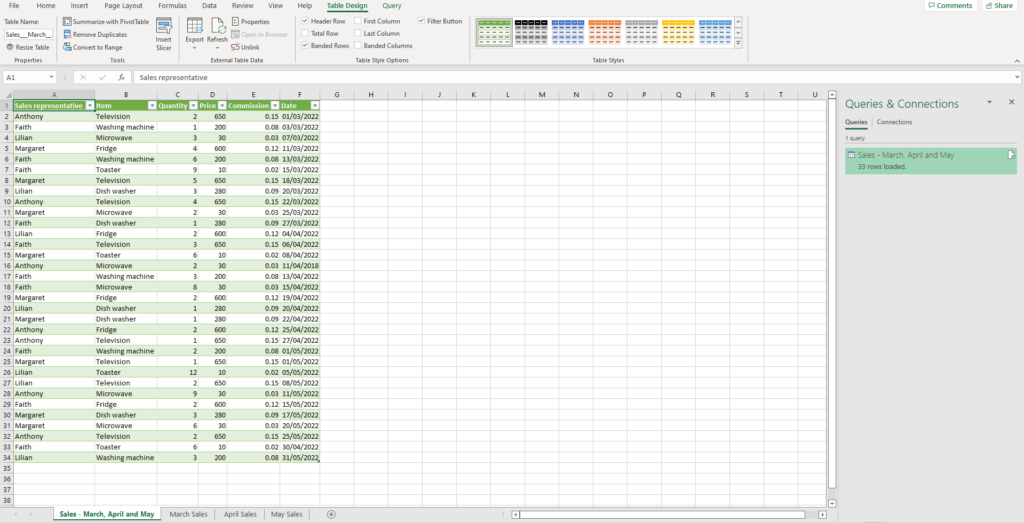
Feel free to contact us if you have any questions on Excel, PowerBi and AccountingBi.

