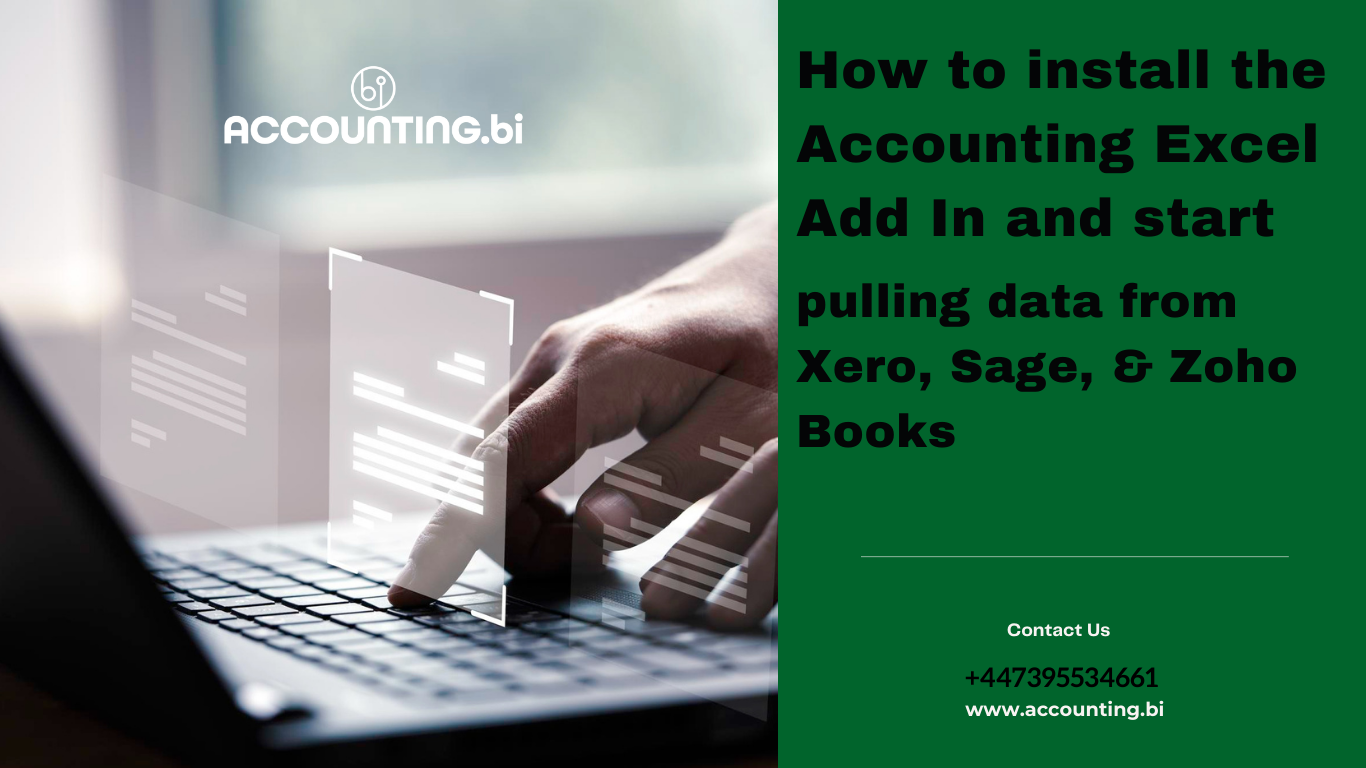
Struggling to manually extract data from Xero, Sage, and Zoho Books? This video is your one-stop guide to installing the AccountingBi add-in and streamlining your accounting workflow!
To install the AccountingBi Excel Add-in, you can start by accessing it from the Microsoft AppSource. Once you're in the AppSource, click on “Get it now”. For the purposes of this article, we are using the AppSource method, so go ahead and select “Get it now”, which will redirect you to Microsoft 365 to complete the installation process.
To install the AccountingBi Excel Add-in, you can start by accessing it from the Microsoft AppSource. Once you're in the AppSource, click on “Get it now”. For the purposes of this guide, we are using the AppSource method, so go ahead and select “Get it now”, which will redirect you to Microsoft 365 to complete the installation process.
If you are a Microsoft administrator, you will be taken to your admin portal. As an admin, you have the option to deploy the add-in to the entire organisation, specific users or groups, or just for your own use. Follow the prompts, click “Next”, and the add-in will be deployed across the organisation. You will see the progress of the deployment as it is completed.
Alternatively, you can access the AccountingBi Add-in directly within Excel, either in the web version or the desktop application. To do this, click on the “Add-ons” button, search for “AccountingBi Add-in”, and then click “Add”. The add-in will be automatically added to your profile quickly and easily.
To begin using the AccountingBi Add-in, you will need an AccountingBi subscription. First, sign up for an account on the AccountingBi website. Once your account is set up, you can start pulling reports directly from within AccountingBi.
Once your system has data, navigate to the connectors section, and then open a blank Excel file. Copy the bearer token provided (this acts as a password for the system). With the bearer token copied, select “Click here to open Bearer Token”. You will then see a pop-up message stating, “AccountingBi wants to display a new window”. Click “Allow”.
Next, open the file, paste the bearer token, and make sure to save it. Now, you can select the report you wish to generate, such as a Profit & Loss statement. The report will generate automatically, and you’ll see your data in Excel, directly imported from Xero.
By following these steps, you'll be able to seamlessly integrate AccountingBi with your Excel, allowing you to pull data from Xero, Sage, or ZohoBooks with ease.
"We're just a click away! Reach out to us for more information."

