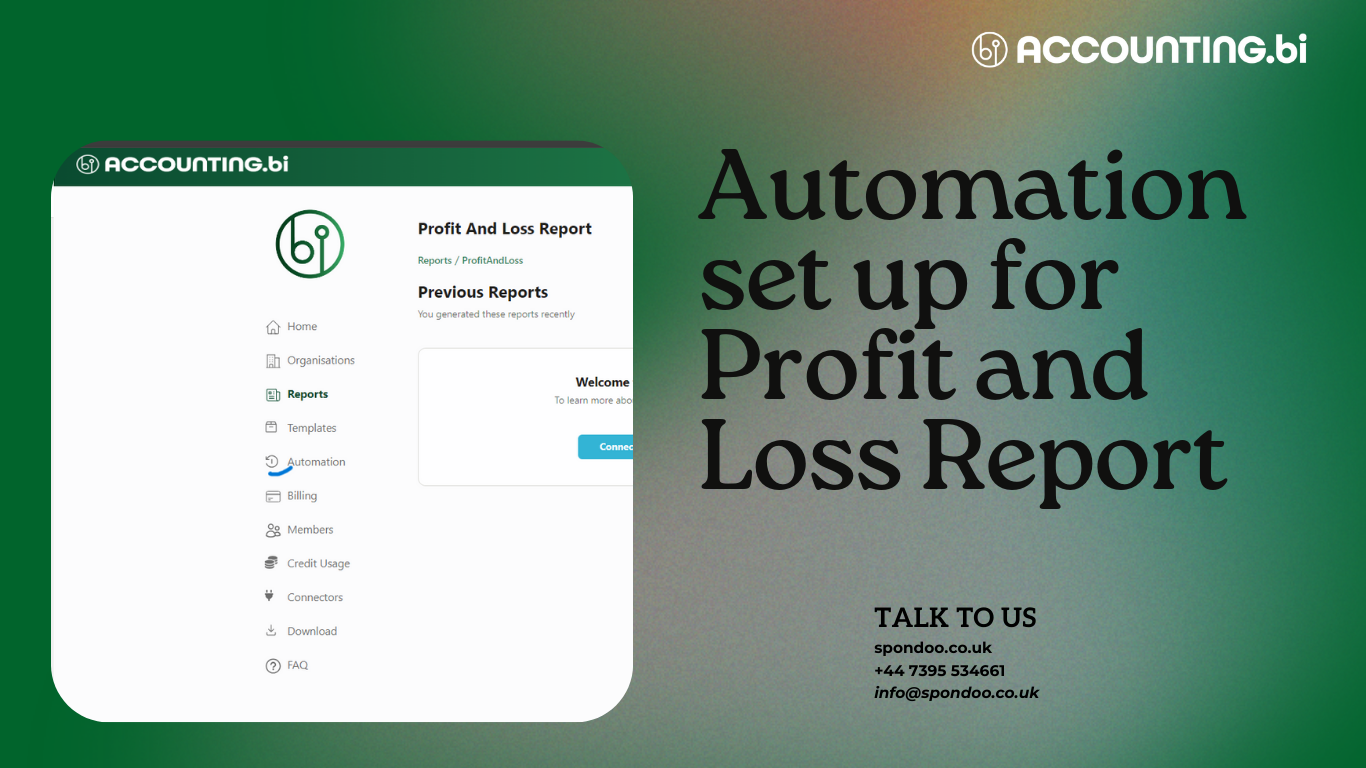
This guide simplifies generating your P&L report automatically using AccountingBi and your Xero organisation.
Step 1: Connect your Xero Organisation to AccountingBi
Step 2: Set up Automation for Reports
Without Tracking Categories
1.Go to the “Reports” tab in “AccountingBi
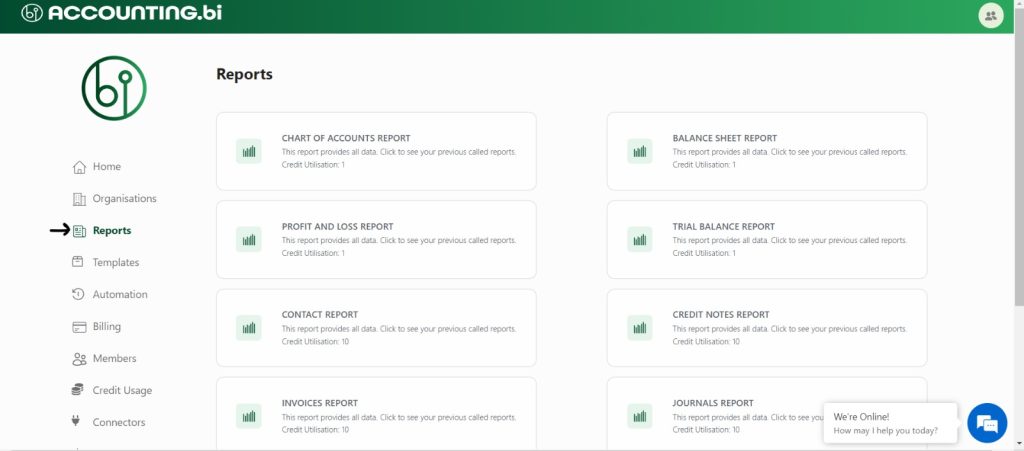
2. Select the “Profit and Loss” report
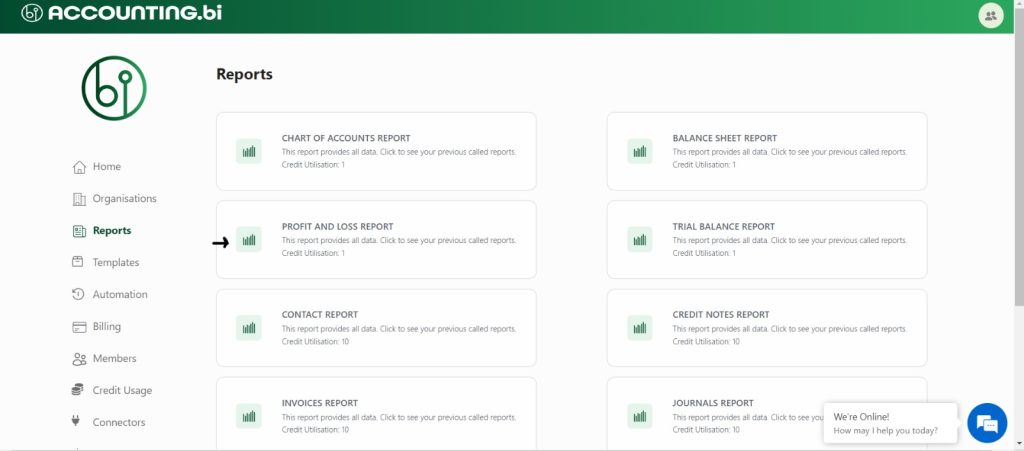
3. For non-US organisations, set “Standard Layout” to “Yes”; for US organisations, set it to “No”.
If tracking categories are present, select them from the Extra Section.
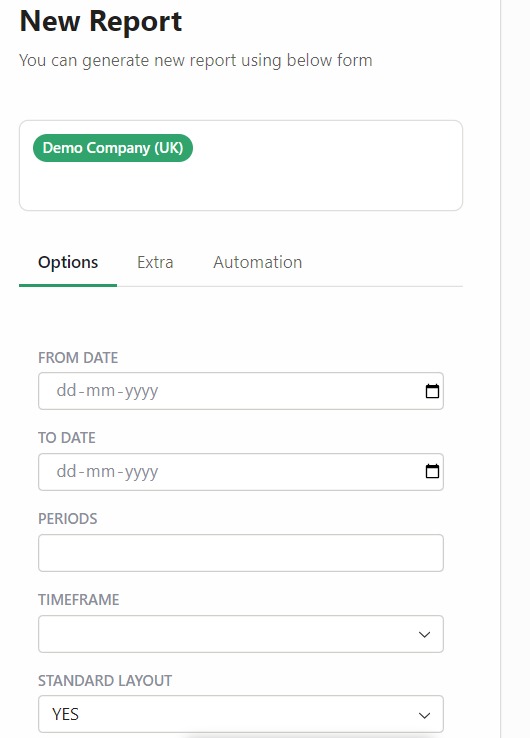
4.Proceed to the Automation section.
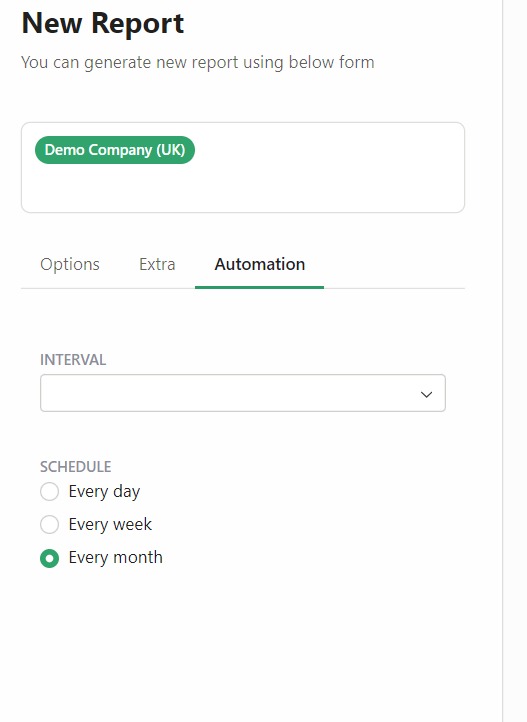
5. Choose the desired interval for the report (e.g., current month, previous month)
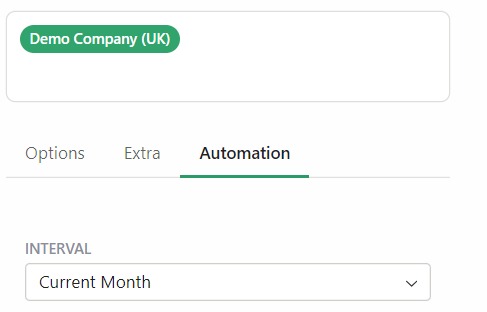
6. Set the automation frequency (daily, weekly) and then click “Submit”.
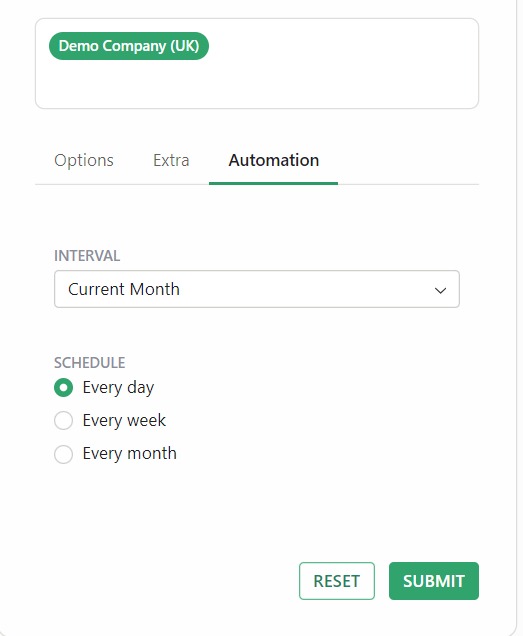
7. The report will now be generated automatically based on your chosen schedule.
You can then access the report and review it.
Step 3: Verify Automation Schedule
1.Navigate to the “Automation” section
2.Verify the date and time when the next report will be automatically generated based on your configured settings.
Step 4: View Data in Excel and PowerBi
For Excel integration, follow this guide: https://accounting.bi/tips/how-to-connect-microsoft-excel-to-xero-through-accountingbi-2/
For PowerBi integration, follow this guide: https://accounting.bi/tips/connecting-power-bi-to-accounting-bi/
"Don't hesitate to contact us for expert guidance and solutions."

